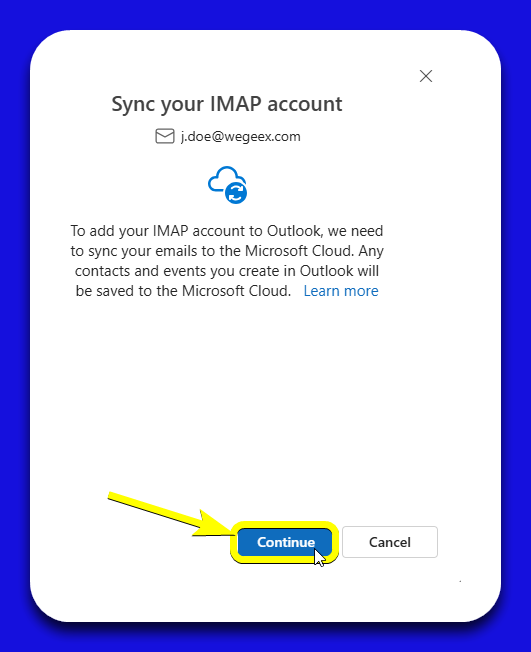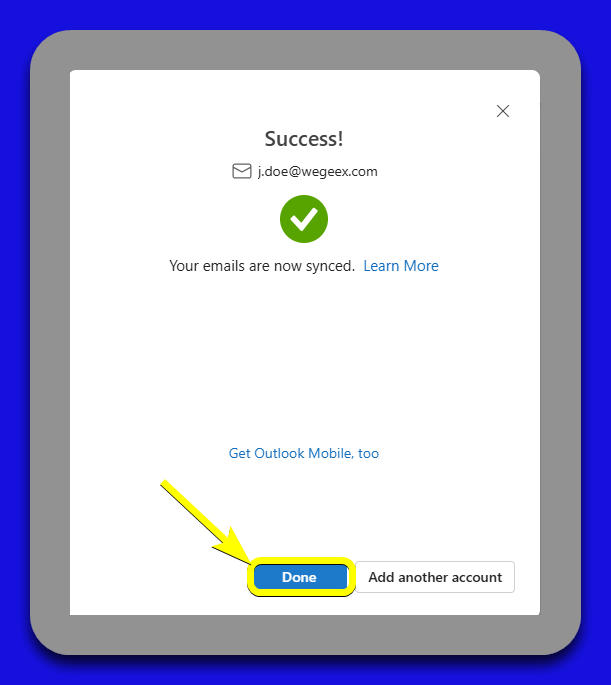-
Open Outlook
1.1. Launch Outlook: Open Outlook on your computer.
1.2. Add Account: Click on "Add account".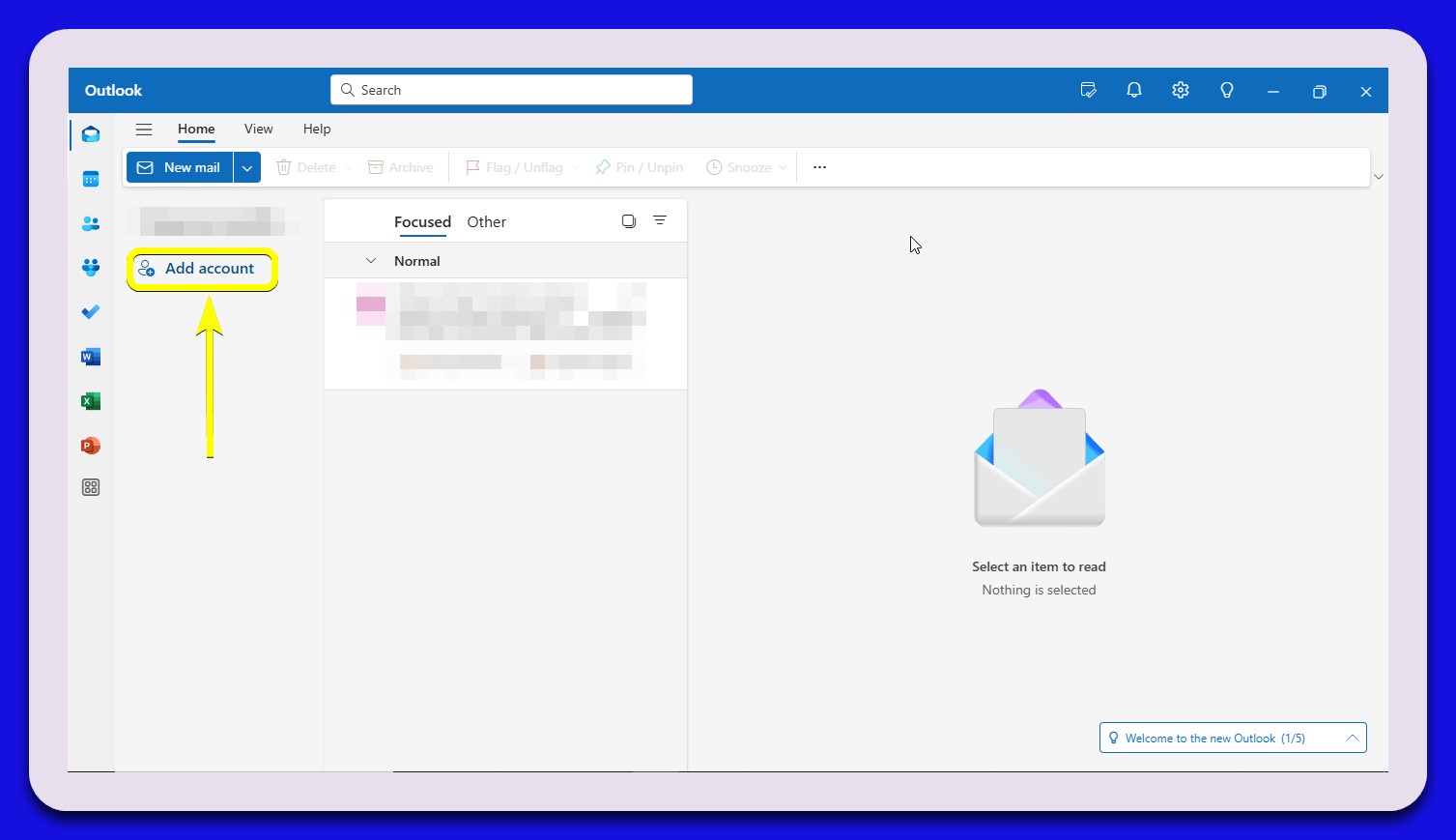

-
Add the Email Account
2.1. Enter Configuration Details: In the new window, enter the following configuration details:
- IMAP Password: Enter the email account password.
- IMAP Incoming Server: mail.yourdomain.com
- Port: 993
- Secure Connection Type: SSL / TLS (recommended).
- SMTP Username: Enter the email address.
- SMTP Password: Enter the email account password.
- SMTP Outgoing Server: mail.yourdomain.com
- Port: 465
- Secure Connection Type: SSL / TLS (recommended).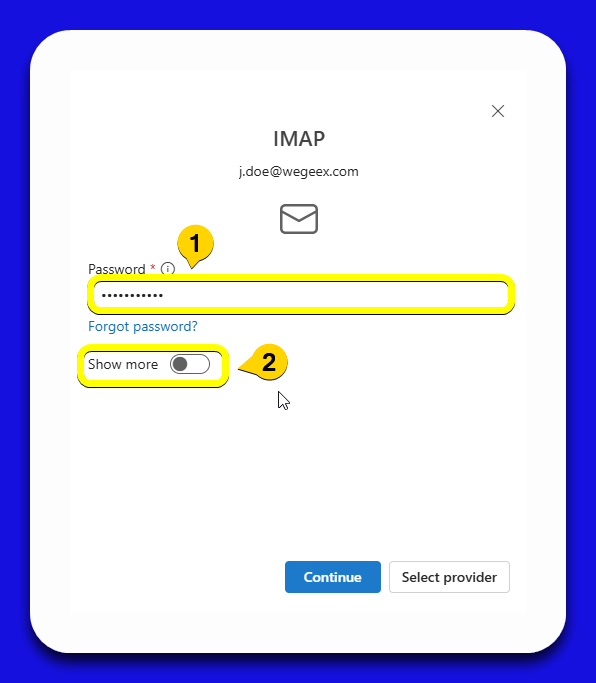
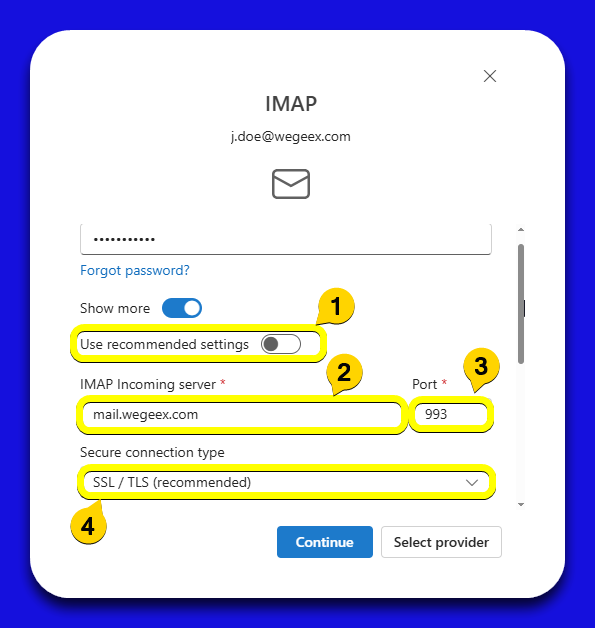
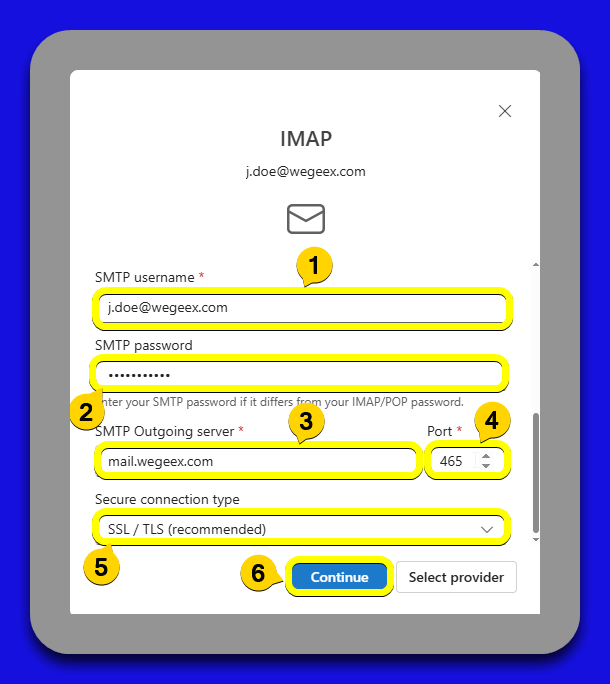
-
Finalize Configuration
3.1. Success Message: Once you have added the data, a message will appear indicating that the account has been successfully configured.
3.2. Complete Setup: Click on "Done" to finish and start sending and receiving messages using the Outlook program.