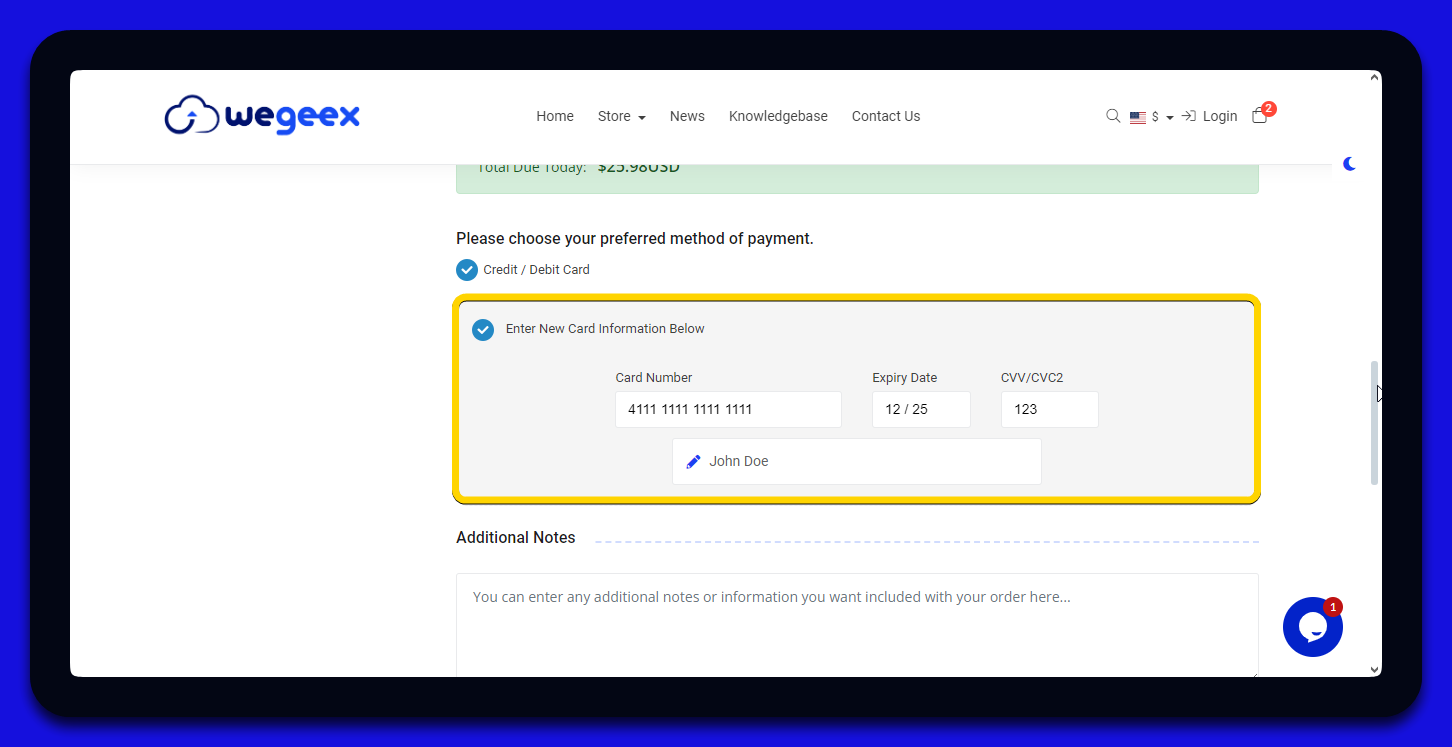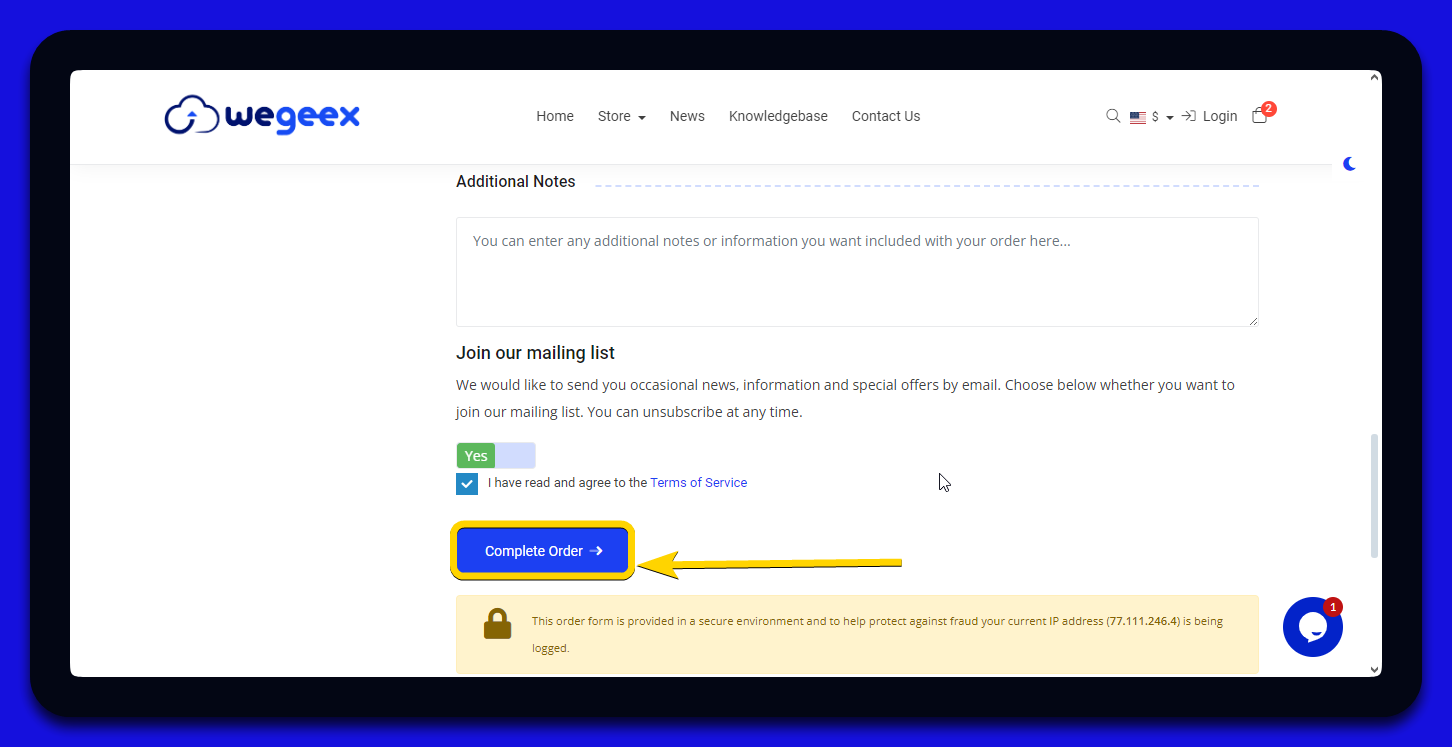If you're unsure how to purchase a web hosting plan, don't worry! We've created a step-by-step support guide to help you get your web hosting plan today.
- Visit weggex.com and Choose Your Plan:
1.1. Navigate to weggex.com and find the web hosting plan you want.
1.2. Click on the "Buy Now" button to proceed.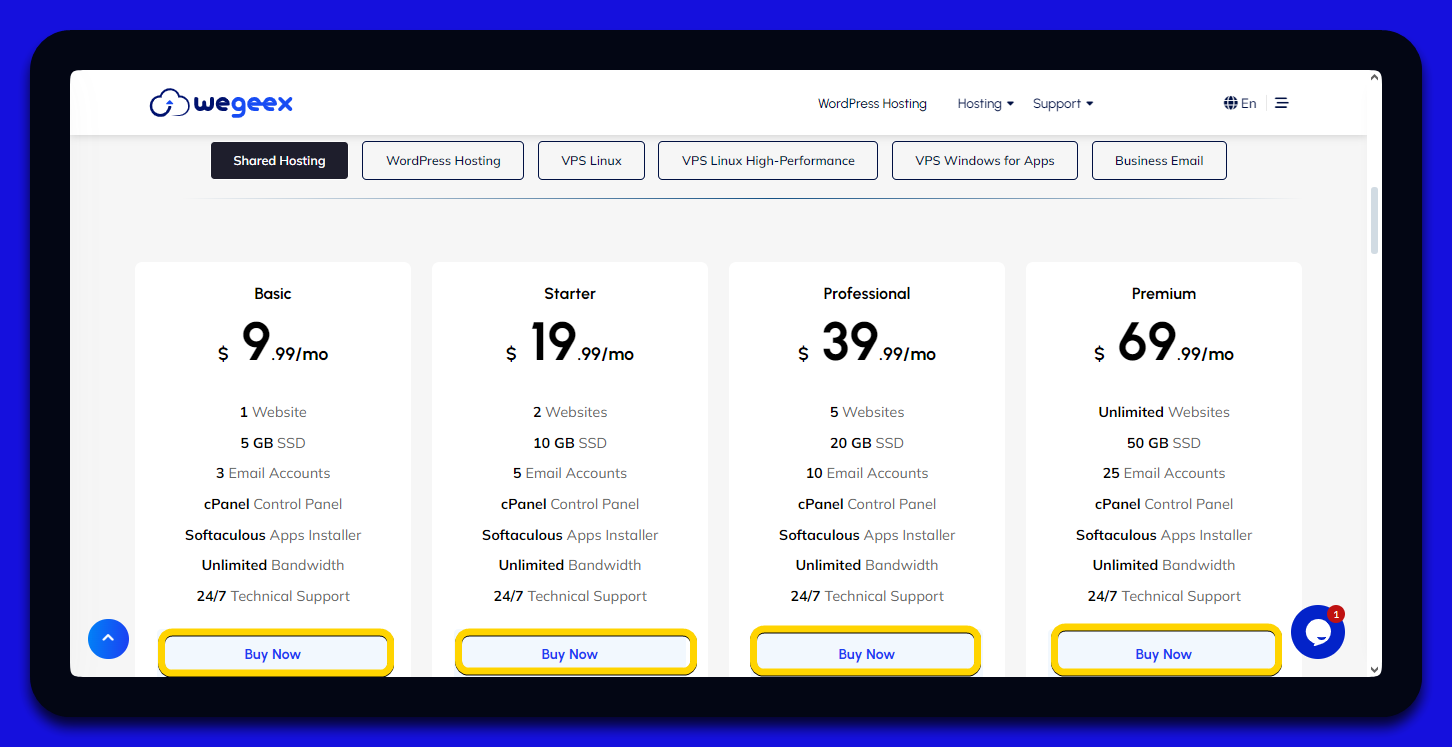
- Select Your Domain Option:
2.1. If you're registering a new domain name, choose "Register a new domain".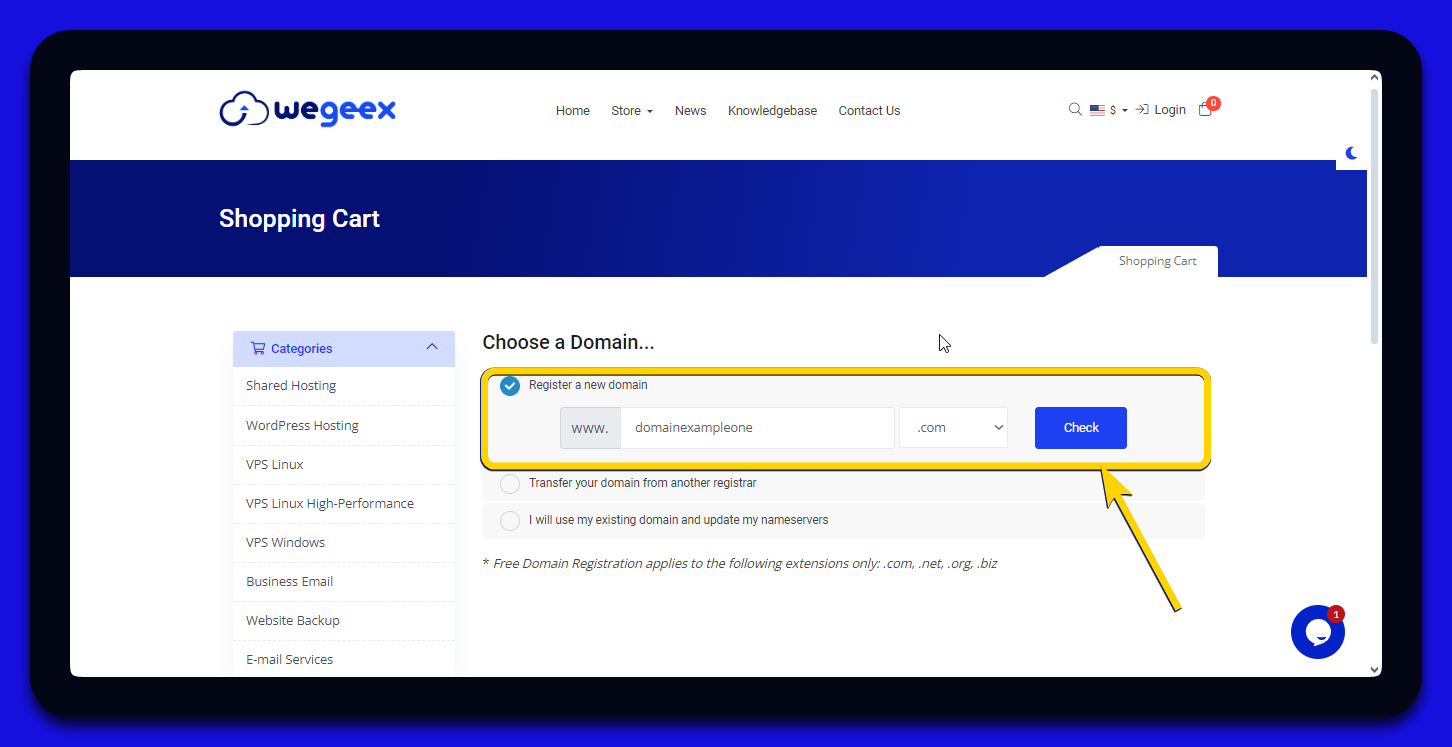
2.2. If you already have a domain and want to transfer it, select "Transfer your domain from another registrar".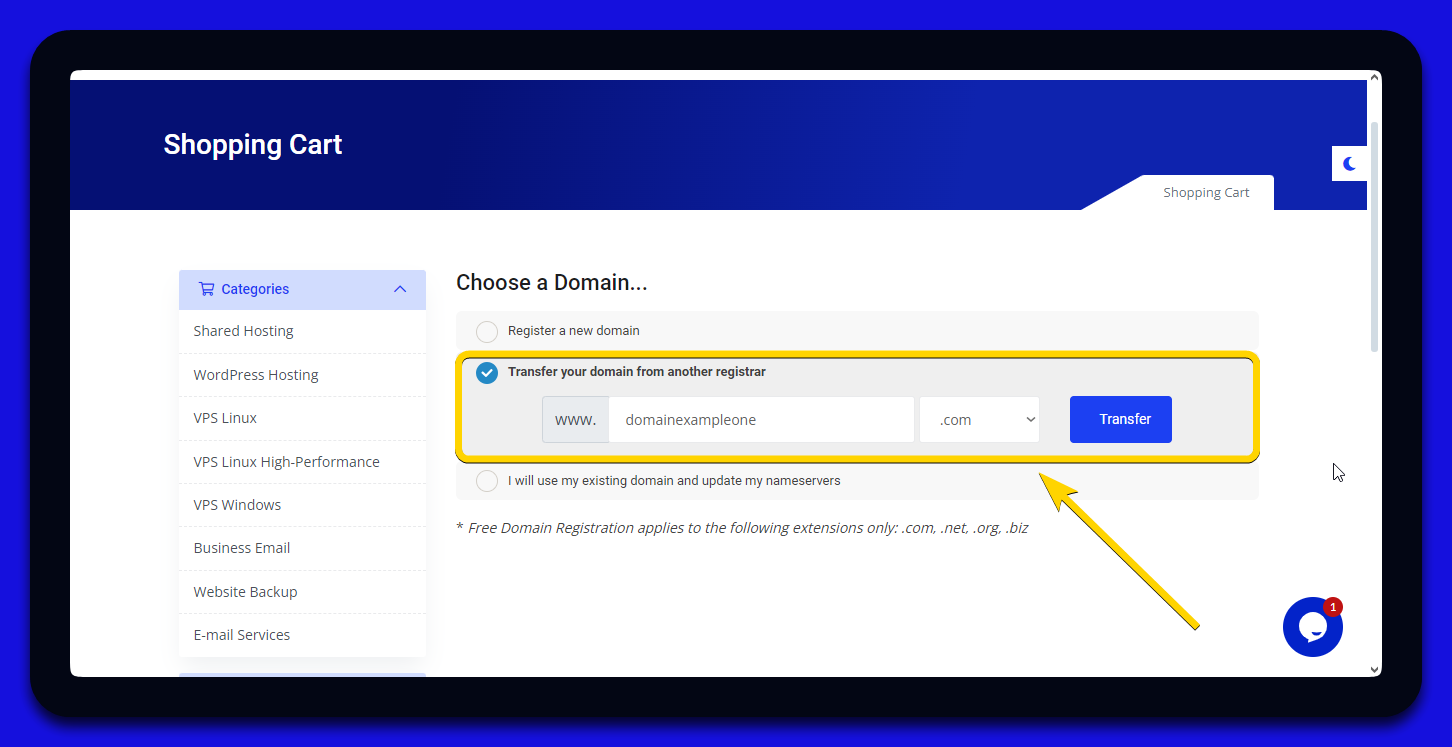
2.3. If you already have a domain and just need to update your nameservers, choose "I will use my existing domain and update my nameservers".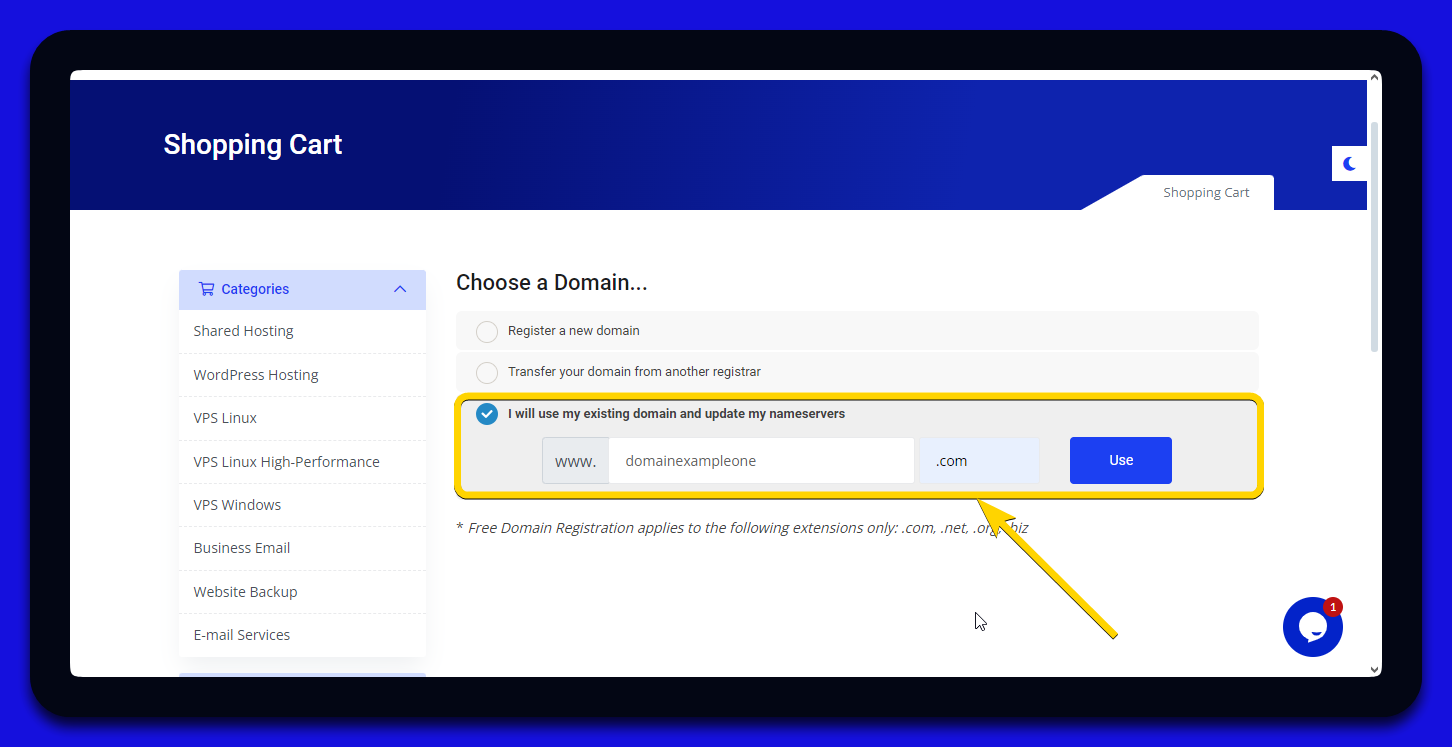
- Check Domain Availability:
3.1. If you selected "Register a new domain", make sure the domain is available by clicking the "Check" button.
3.2. If the domain is available, you can proceed by clicking the "Continue" button.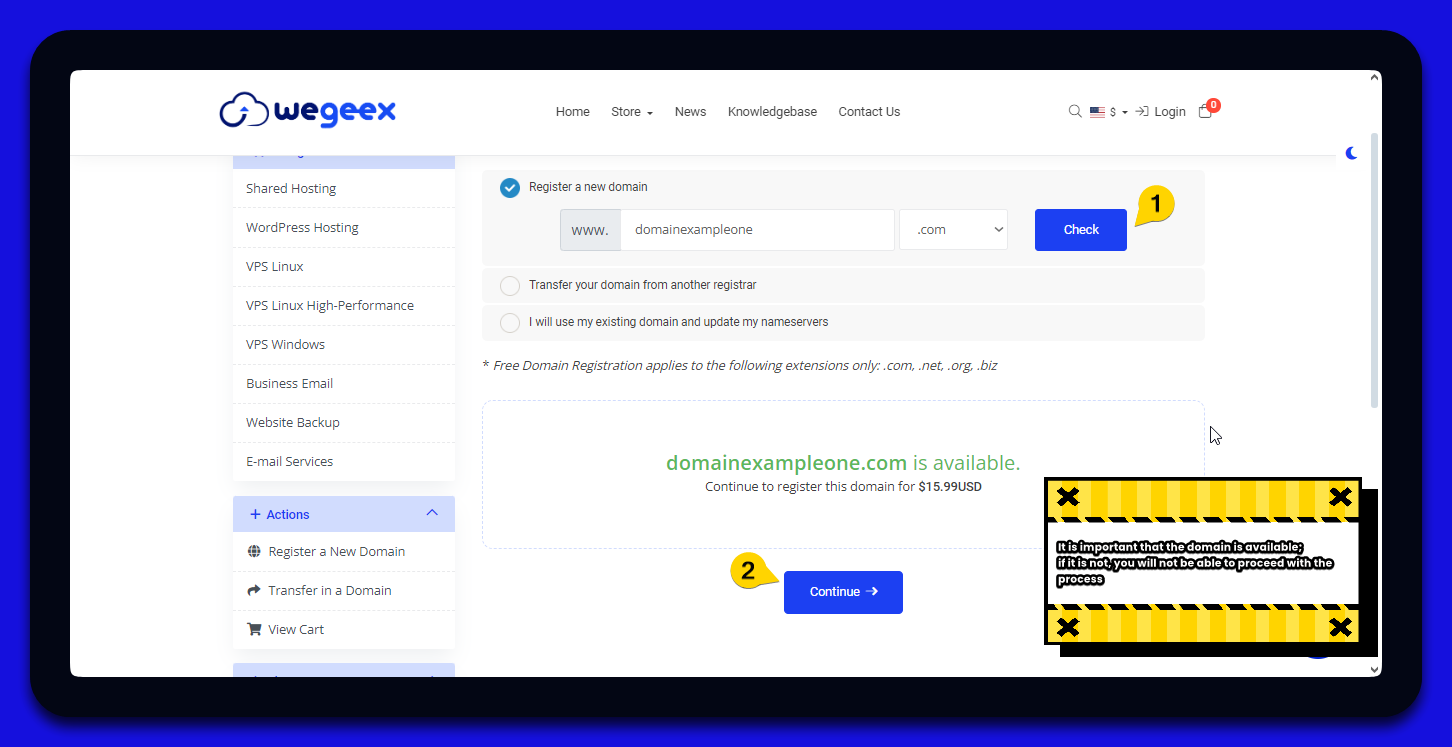
Note: If the domain is available, it will be displayed in green. If it is unavailable (already registered), it will be displayed in red, and you will need to choose another domain name. - Select Your Billing Cycle:
4.1. In this area, choose the billing cycle that best suits you.
The available billing cycles are:
- Monthly: pay every month.
- Semi-Annual: pay every six months.
- Annual: pay every 12 months.
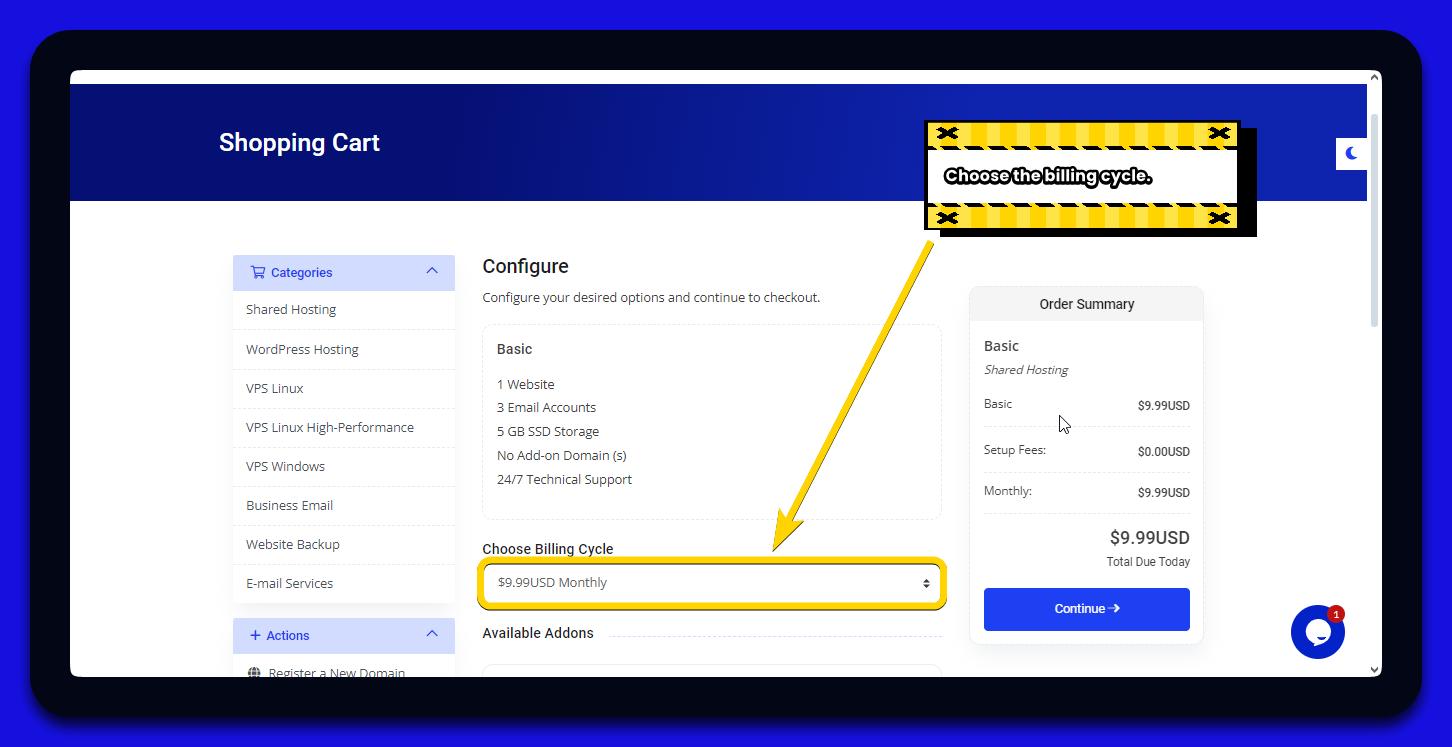
If you want to add additional services, this is the time! You can choose between Spam Experts, CodeGuard, or both.
Simply check the box for the desired service and click the "Continue" button.
-
Review Your Cart:
5.1. In the next area, review your cart. You can remove any services you no longer need.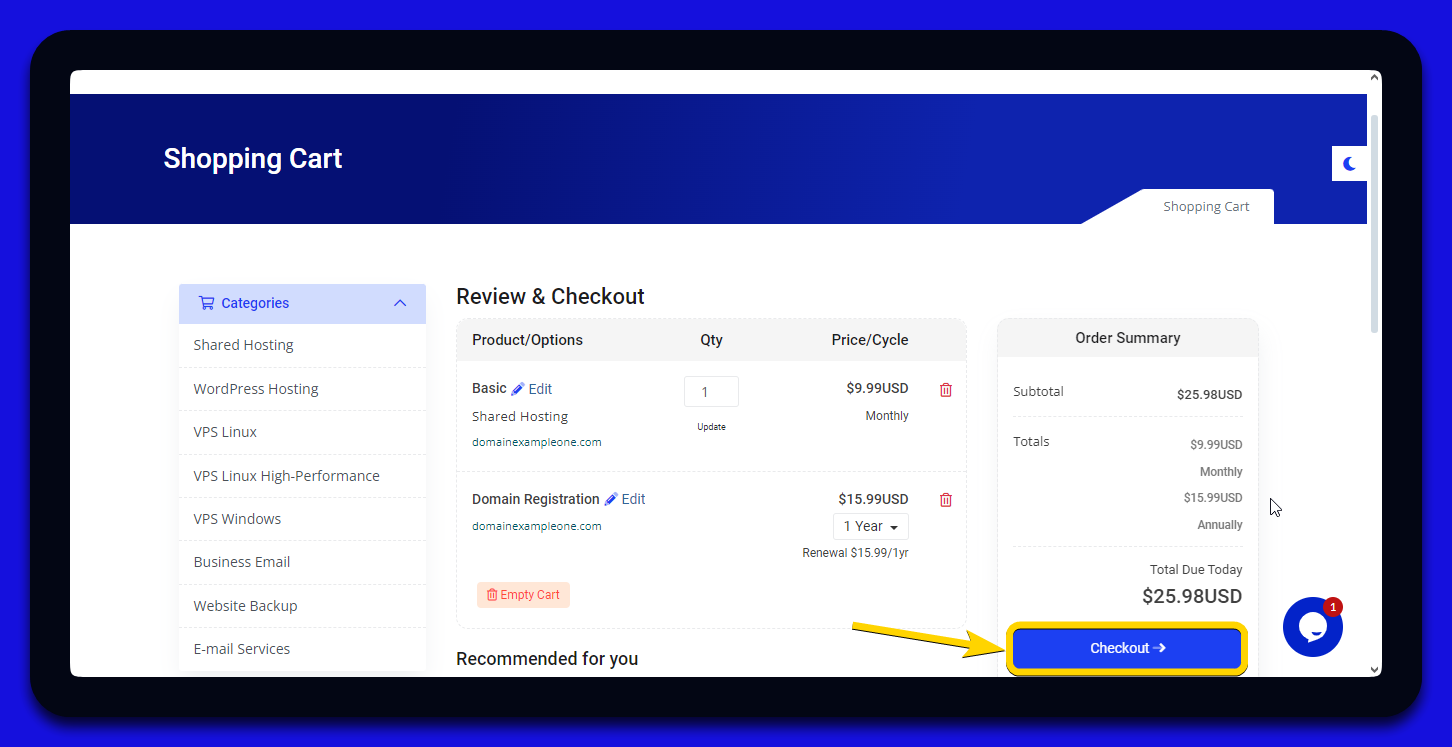
- Checkout:
6.1. Enter your personal information for billing purposes. It is important to use a personal email address.
We recommend using @gmail.com, @outlook.com, @hotmail.com, etc. Avoid using emails from your domain or company, for example, john.doe@mydomain.com.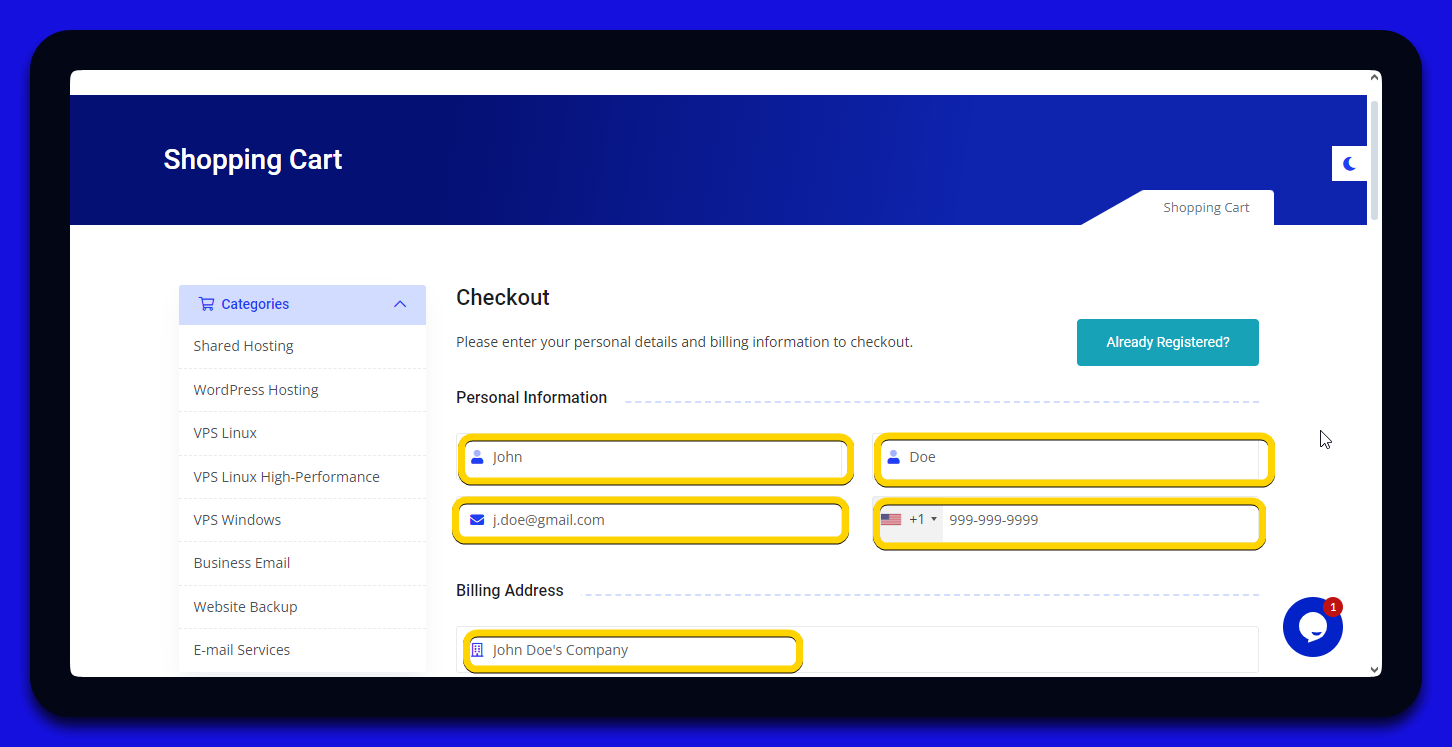
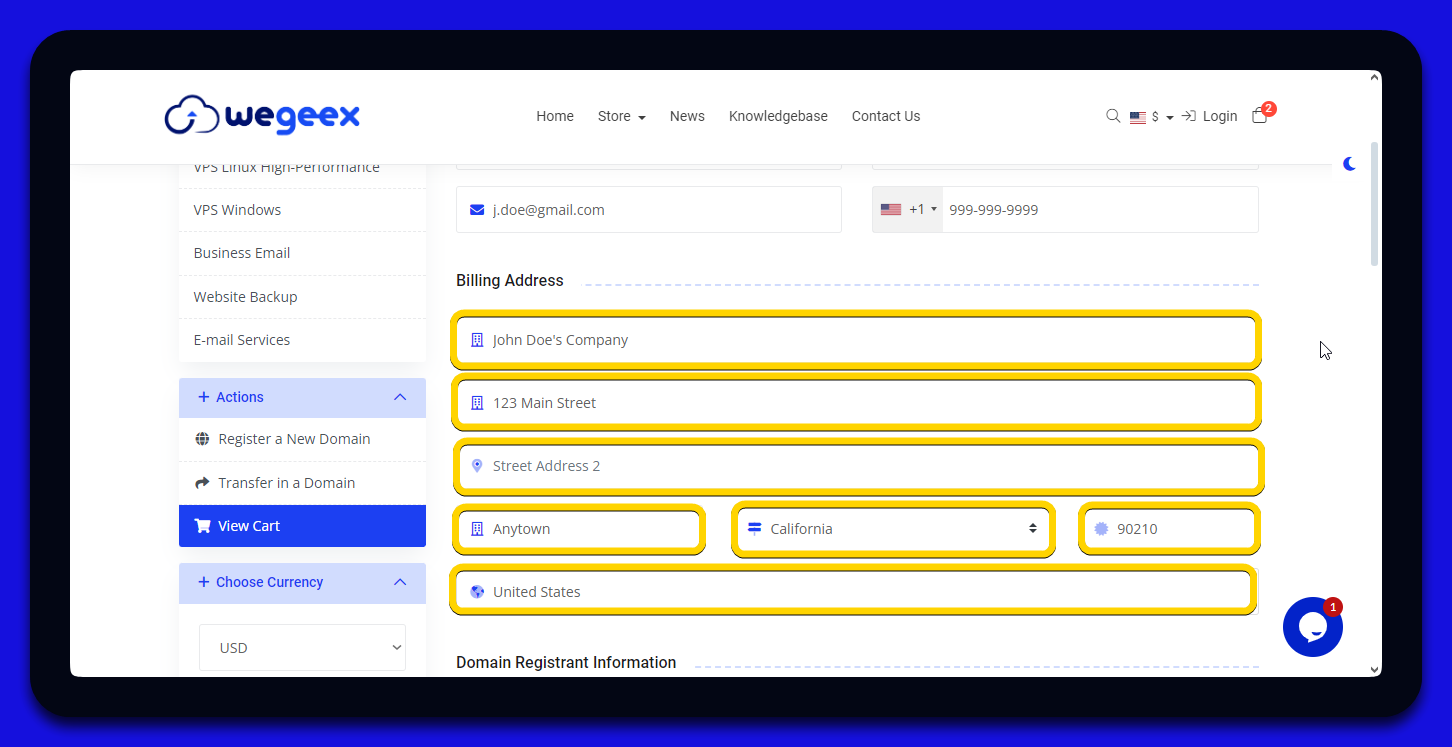
6.2. Set a secure password for your Wegeex account.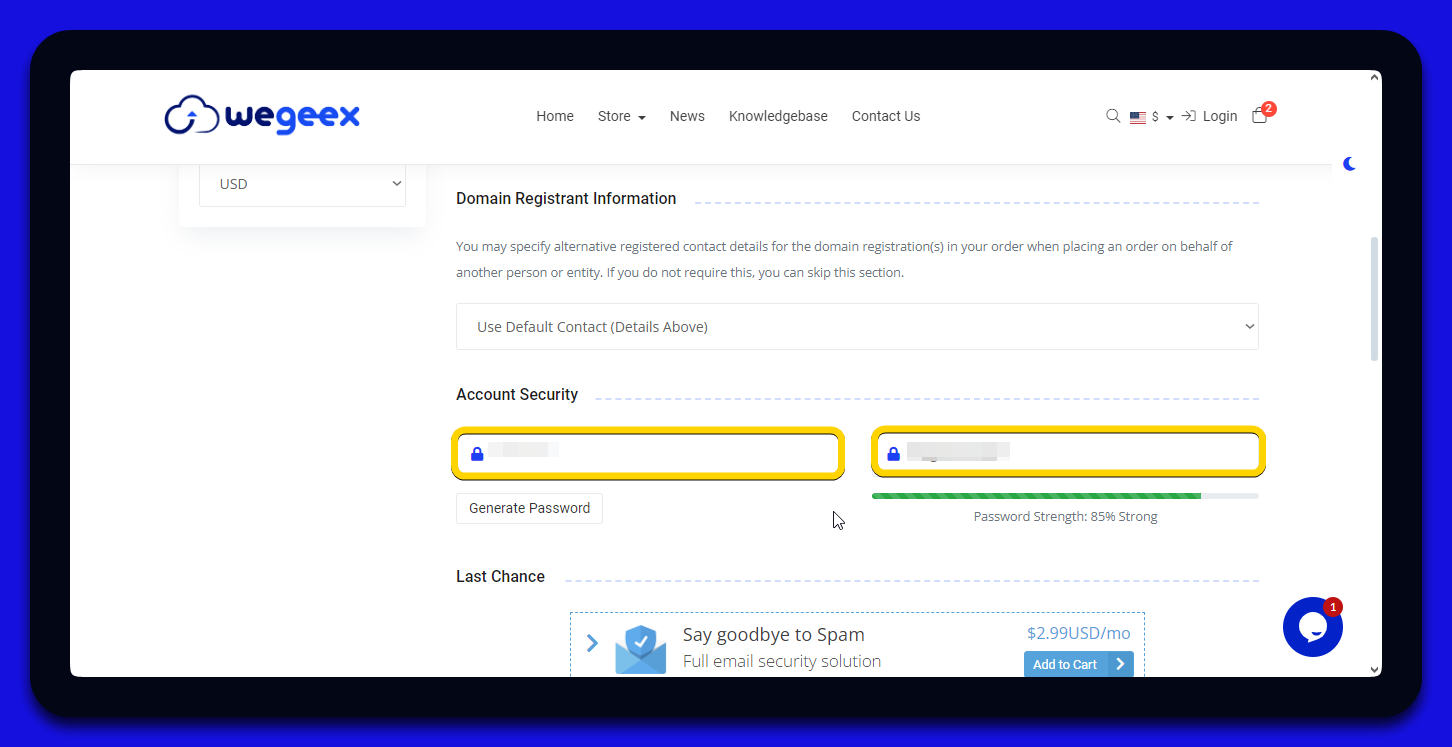
6.3. Finally, enter your credit or debit card information to complete the purchase.