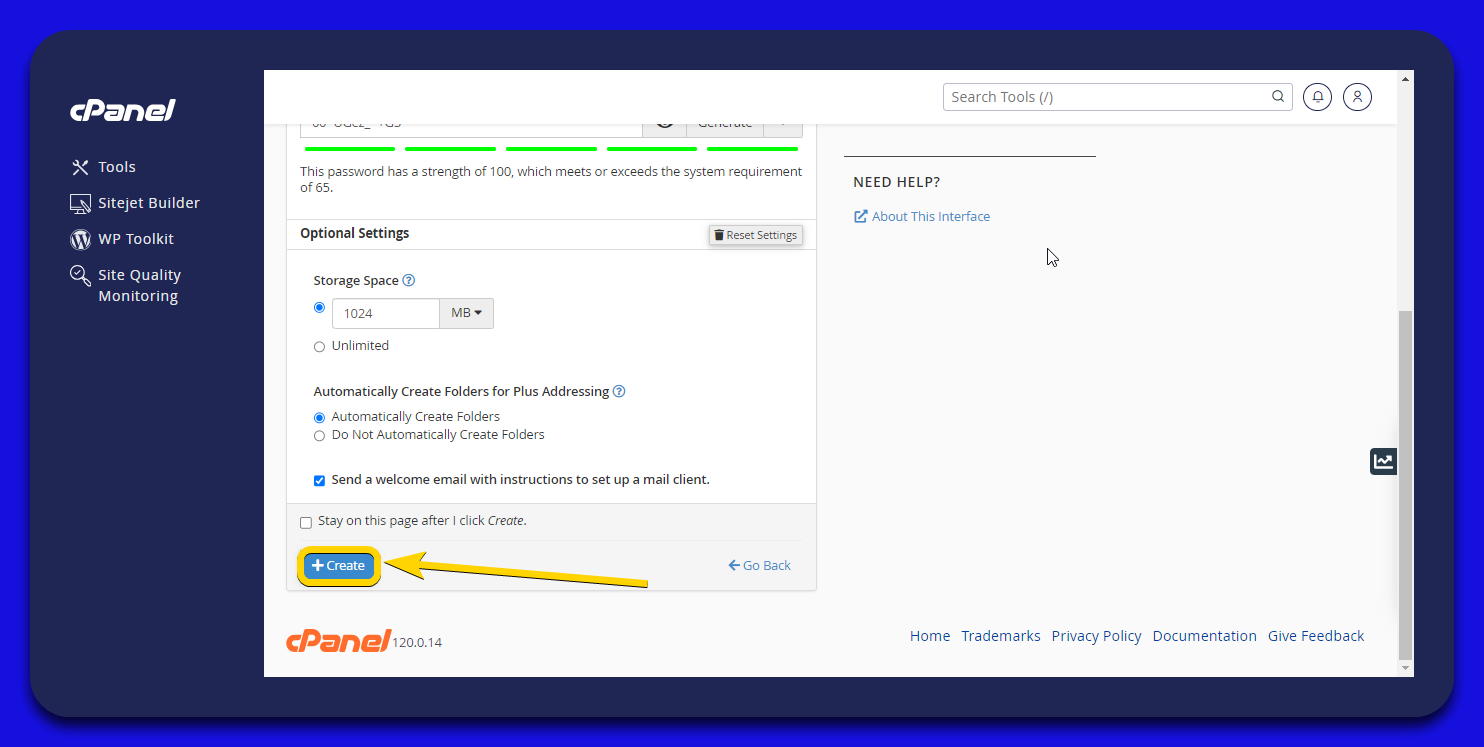- Access Your cPanel Account
1.1. Log in to your cPanel account using your credentials.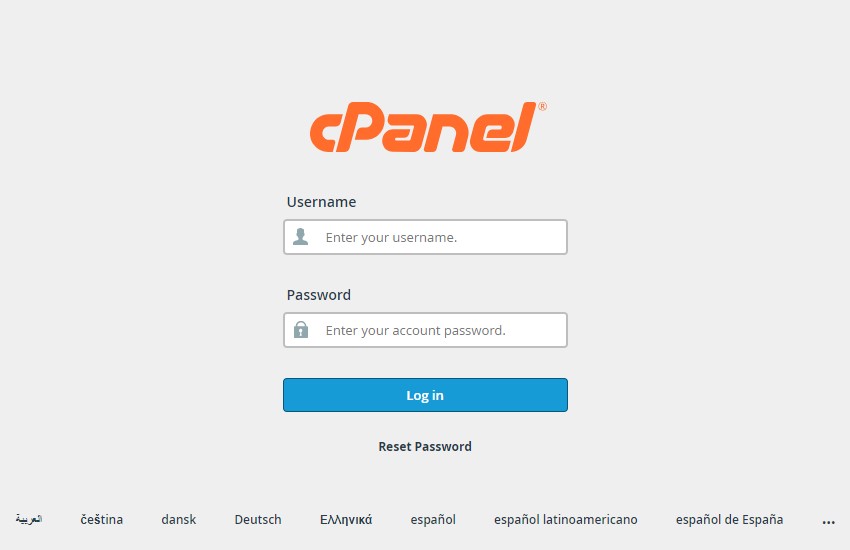
- Email Account Creation
2.1. Navigate to the “Email” Section: Once logged in, locate the “Email” section in the cPanel dashboard.
2.2. Select “Email Accounts”: Click on the “Email Accounts” option to manage your email accounts.
2.3. Press the “+Create” Button: Click the “+Create” button to start the process of setting up a new email account.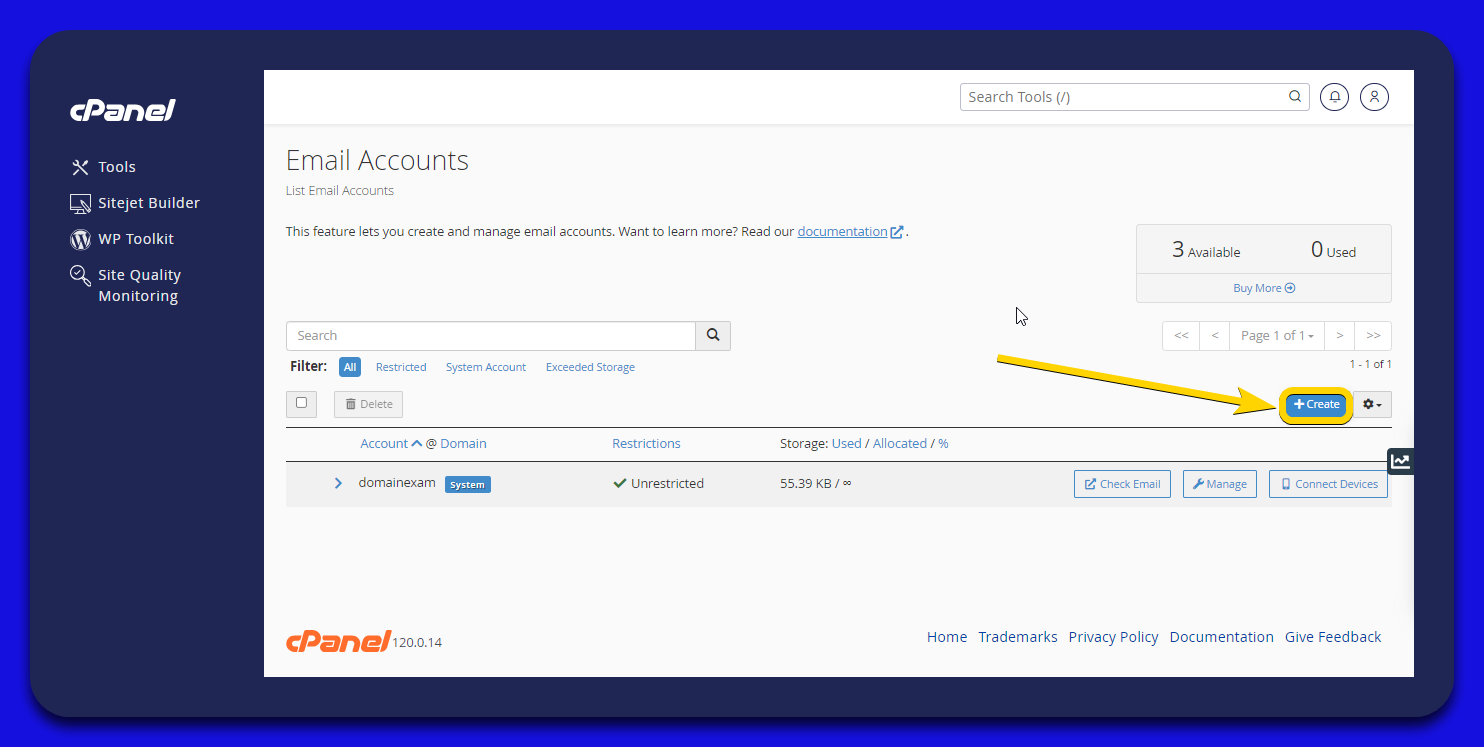
- Provide Account Details
3.1. Username: Choose a username for your new email account. If prompted, pick the domain from the available dropdown menu. If there's only one domain, it will be selected automatically.
3.2. Password: Specify a strong password for your new email account.
3.3. Storage Space: Set a storage limit in MB for your email account, or select the “Unlimited” option if you prefer not to have a storage limit.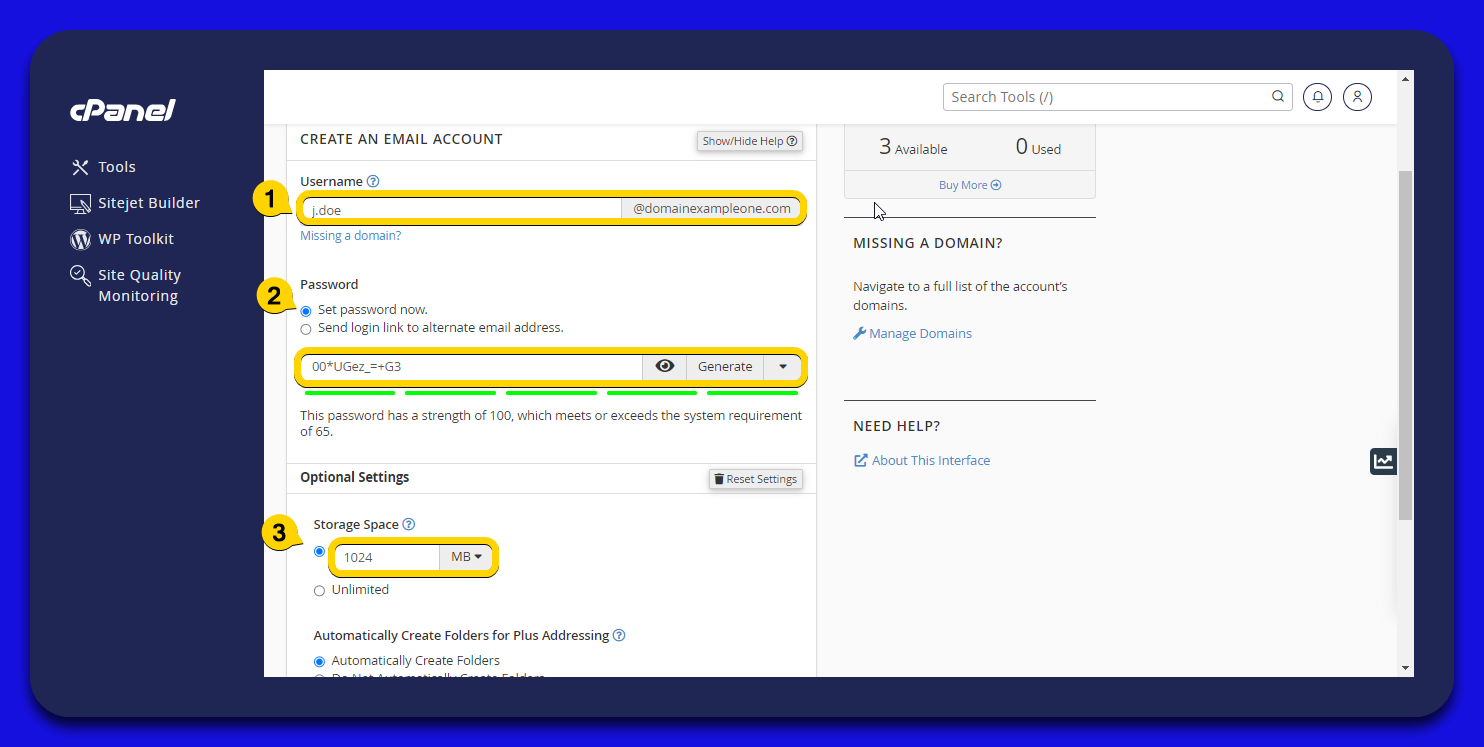
- Finalize Account Creation
4.1. Click the “+Create” Button: Once all the details are filled in, click the “+Create” button to finalize the setup of your new email account.
4.2. Your Email Account is Ready: Your new email account is now ready for use.